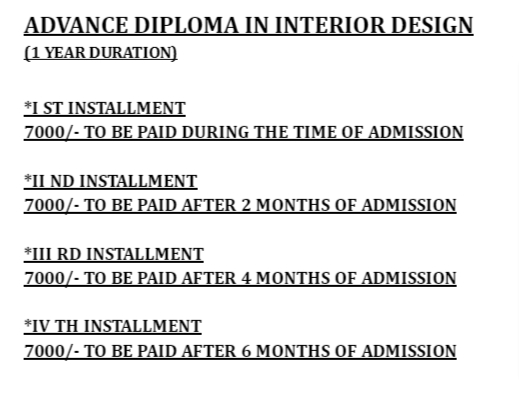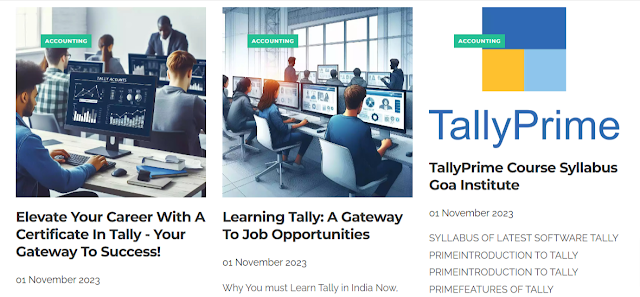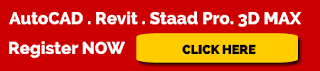The Year 2024 is a career best year for Students in Commerce and Arts. The economy is booming from Retail Sector to Manufacturing.
Students who passed out from the School and Colleges have to Learn the best Skills that is Job guaranteed and in high Demand.
Checkout the Course Syllabus as well as Many Job Opportunities for the Year 2024, for aspiring Students.
1.1 INTRODUCTION TO TALLY ERP 9
1.2 SALIENT FEATURES OF TALLY
1.3 ACCOUNTING FEATURES OF TALLY
1.4 ENHANCEMENTS IN TALLY .ERP 91.4.1 GENERAL ENHANCEMENTS
1.4.2 FUNCTIONAL ENHANCEMENTS
1.5 HARDWARE REQUIREMENT FOR TALLY 9
1.6 OPENING OF TALLY .ERP 9
1.7 COMPONENTS OF TALLY ERP 9
1.8 CREAT A COMPANY
1.9 SELECT COMPANY
1.10 SHUT A COMPANY
1.11 ALTER A COMPANY
1.12 DELETE A COMPANY
 2. STOCK & GODOWN
2. STOCK & GODOWN
2.1 INTRODUCTION TO STOCK GROUP
2.1.1 CREATING A SINGLE STOCK GROUP
2.1.2 DISPLAYING SINGLE STOCK GROUP
2.1.3 DISPLAYING MULTIPLE STOCK GROUP
2.1.4 ALTERING A SINGLE STOCK GROUP
2.1.5 ALTERING MULTIPLE STOCK GROUP
2.2 INTRODUCTION TO STOCK CATEGORIES
2.2.1 ENABLING STOCK CATEGORIES
2.2.2 CREATING A SINGLE STOCK CATEGORIES
2.2.3 CREATING MULTIPLE STOCK CATEGORIES
2.2.4 DISPLAYING A SINGLE STOCK CATEGORIES
2.2.5 DISPLAYING A MULTIPLE STOCK CATEGORIES
2.2.6 ALTERING A SINGLE STOCK CATEGORIES
2.2.7 ALTERING A MULTIPLE STOCK CATEGORIES
2.3 INTRODUCTION TO STOCK ITEM
2.3.1 CREATING A SINGLE STOCK ITEN
2.3.2 CREATING MULTIPLE STOCK ITEM
2.3.3 DISPLAYING A SINGLE STOCK ITEM
2.3.4 DISPLAYING A MULTIPLE STOCK ITEM
2.3.5 ALTERING A SINGLE STOCK ITEM
2.3.6 ALTERING A MULTIPLE STOCK ITEM
2.4 UNIT OF MEASUREMENT
2.4.1 CREATING SINGLE UNIT OF MEASUREMENT
2.4.2 CREATING COMPOUND UNITS OF MEASUREMENTS
2.4.3 DISPLAYING A UNITS OF MEASUREMENTS
2.4.4 ALTERING A UNIT OF MEASUREMENTS
2.5 INTRODUCTION TO GODOWNS
2.5.1 CREATING A SINGLE GODOWN (NORMAL MODE)
2.5.2 CREATING A SINGLE SODOWN (ADVANCE MODE)
2.5.3 CREATING MULTIPLE GODOWNS
2.5.4 DISPLAYING STOCK GODOWNS
2.5.5 ALTERING STOCK GODOWN
3. GROUP, LEDGER, VOUCHER, ORDER, INVOICE
3.1 INTRODUCTION TO GROUPS
3.1.1 CREATING A GROUP
3.1.1.1 CREATING A SINGLE GROUP
3.1.1.2 CREATING MULTIPLE GROUP
3.1.2 DISPLAYING A GROUP
3.1.2.1 DISPLAYING A SINGLE GROUP
3.1.2.2 DISPLAYING MULTIPLE GROUP
3.1.3 ALTERING GROUPS
3.1.3.1 ALTERING A SINGLE GROUP
3.1.3.2 ALTERING A MULTIPLE GROUP
3.1.3.3 DELETING A GROUP
3.2 INTRODUCTION TO LEDGERS
3.2.1 CREATING A LEDGER
3.2.1.1 CREATING A SINGLE LEDGER
3.2.1.2 CREATING A MULTIPLE LEDGER
3.2.2 DISPLAYING /ALTERNATING A LADGER CCOUNT
3.2.3 DELECTION OF A LEDGER ACCOUNT
3.3 INTRODUCTION TO VOUCHER TYPE
3.3.1 CREATING A VOUCHER TYPE
3.3.2 DISPLAYING AVOUCHER TYPE
3.3.3 ALTERNATING A VOUCHER TYPE
3.3.4 CREATING ACCOUNTING VOUCHER
3.3.5 CREATING AN INVENTORY VOUCHER
3.4 INTRODUCTION TO PURCHASE ORDERS
3.4.1 ELABLING ORDER PROCESSING
3.4.2 CREATING A PURCHASE ORDER
3.4.3 ALTERNATING A PURCHASE ODER
3.4.4 DELECTING A PURCHASE ORDER
3.5 INTRODUCTION TO SALES ORDERS
3.5.1 CREATING A SALES ORDER
3.5.2 ALTERNATING A SALES ORDER
3.5.3 DELECTING A SALSE ORDER
3.6 INTRODUCTION TO INVOICES
3.6.1 ELABLE ALLOW INVOICING? OPTION
3.6.2 CREATING AN INVOICE ENTRY
3.6.3 SETTING INVOICE / ORDERS ENTRY
3.6.4 CONFIGURE INVOICE PRINTING
3.6.5 PRINTING INVOICE / VOUCHER
4. REPORTS IN THE TALLY.ERP 9
4.1 BASIC FEATURES OF DISPLAYING REPORTS
4.2 WORKING WITH BALANCE SHEET
4.2.1 SCHEDULE VI BALANCE SHEET
4.2.2 BUTTON OPTION IN SECDULE VI BALANCE SHEET
4.2.3 CONFIGURING THE BALANCE SHEET
4.2.4 ADDING A NEW COLUMN IN A BALANCE SHEET
4.2.5 ALTERNATING FROM A COLUMN IN A BALANCE SHEET
4.2.6 DELECTING A COLUMN FROM A BALANCE SHEET
4.2.7 DISPLYING A HALF YEARLY BALANCE SHEET
4.3 WORKING WITH PROFIT & LOSS ACCOUNT
4.3.2 SCHEDULE VI PROFIT & LOSS ACCOUNT
4.3.2 BUTTON OPTION IN SECDULE VI PROFIT & LOSS ACCOUNT
4.3.3 CONFIGURING PROFIT & LOSS ACCOUNT
4.3.4 ADDING A NEW COLUMN IN A PROFIT & LOSS ACCOUNT
4.3.5 ALTERNATING A COLUMN FROM A BALANCE SHEET
4.3.6 DELECTING A COLUMN FROM A BALANCE SHEET
4.4 INCOME/EXPENSE STATEMENT INSTEND OF P&L?
4.5 WORKING WITH STOCKS SUMMARY REPORT
4.5.1 CONFIGURATION IN TRIAL BALANCE
4.6 WORKING WITH RATIO ANALYSIS
4.7 WORKING WITH TRIAL BALANCE
4.7.1 F12: CONFIGURATION IN TRIAL BALANCE
4.8 WORKING WITH DAY BOOK
4.8.1 DISPLAYING A DAY BOOK REPORT FOR A PARTICULAR VOUCHER
4.8.2 DISPLAYING THE DAY BOOK IN DETAILED VIEW
4.8.3 CONFUGRATION OF DAY BOOK REPORT
5. PAYROLL IN TALLY.ERP 9
5.1 INTRODUCTION TO PAYROLL
5.1.1 FEATURE OF TALLY ERP 9 PAYROLL
5.1.2 ENABLING PAYROLL IN TALLY. ERP 9
5.2 INTRODUCTION TO EMPLOYEE CATEGORIES
5.2.1 CREATEING SINGLE EMPLOYEE CATEGORIES
5.2.2 CREATEING MULTIPLE EMPLOYEE CATEGORIES
5.3 INTRODUCTION TO EMPLOYEE GROUPS
5.3.1 CREATEING SINGLE EMPLOYEE GROUPS
5.2.2 CREATEING MULTIPLE EMPLOYEE GROUPS
5.4 INTRODUCTION TO EMPLOYEES
5.4.1 CREATEING SINGLE EMPLOYEE
5.4.2 CREATEING MULTIPLE EMPLOYE
5.5 INTRODUCTION TO PAYROLL UNIT
5.5.1 CREATEING PAYROLL SINGLE UNIT
5.5.2 CREATEING PAYROLL COMPOUND UNIT
5.6 INTRODUCTION TO ATTENDENCE / PRODUCTION TYPES
5.6.1 CREATEING ATTENDANCE TYPE
5.6.2 CREATEING PRODUCTION TYPE
5.6.3 CREATING USER DEFINED CALENDAR TYPES
5.7 INTRODUCTION TO PAY HEADS
5.7.1 PAY HEAD TYPES
5.7.2 CREATING A PAY HEAD
5.8 PAYROLL VOUCHER ENTRY/ TRANSACTIONS
5.8.1 CREATEING ATTENDANCE / PRODUCTION VOUCHER
5.8.1.1 ATTENDENCE VOUCHER – MANUAL ENTRY
5.8.1.2 ATTENDENCE VOUCHER USING AUTO AUTO FILL
5.8.2 CREATEING PAYROLL VOUCHERS
5.8.2.1 USER DEFINED PAY HEAD PROCESS
5.8.2.2 SALARY PROCESS
5.8.2.3 PF PROCESS
5.8.2.4 ESI PROCESS
5.8.2.5 EMPLOYER PF ADMIN CHANGES PROCESSING
5.9 INTRODUCTION PAYROLL REPOTRS
5.9.1 STATEMENTS OF PAYROLL
5.9.1.1 PAY SLIP
5.9.1.2 PAY SHEET
5.9.1.3 PAYROLL STATEMENT
5.9.2 ATTENDANCE REPORTS
5.9.2.1 ATTENDANCE SHEET
5.932.2 ATTENDANCE REGISTER
5.9.3 EXPAT REPORTS
5.9.3.1 PASSPORT EXPIRY REPORT
5.9.3.3 CONTRACTEXPRIY REPOTS
5.9.4 PAYROLL STATUTORY REPORTS
6.TAXATION
6.1 INTRODUCTION TO SERVICE TAX
6.1.1 SERVICE TAX FEATURES IN TALLY.ERP9
6.1.2 ENABLING SERVICE TAX IN TALLY.ERP9
6.1.3 CREATING A SERVICE PURCHASE LEDGER
6.1.4 CREATING A SERVICE SALES LEDGER
6.1.5 CREATING A SERVICE PROVIDER (SUPPLIER) LEDGER
6.1.6 CREATING A SERVICE RECEIVER (CUSTOMER) LEDGER
6.1.7 SERVICE TAX REPORTS
6.2 TAX COLLECTED AT SOURCE (TCS)
6.2.1 FEATURES OF TCS IN TALLY.ERP 9
6.2.2 ENABLING TCS IN TALLY.ERP 9
6.2.4 CREATING SALES LEDGER AND OUTPUT VAT LEDGER
6.2.5 CREATING TCS LEADGER
6.2.6 CREATING A STOCK ITEM
6.2.7 TCS REPORTS
6.3 TAX DEDUCTED AT SOURCE (TDS)
6.3.2 CREATING A EXPENSE LEDGER
6.3.3 CREATING A PARTY LEDGER
6.3.4 CREATING A TAX LEDGER
6.3.5 TDS REPORTS
6.4 VALUE ADDED TAX (VAT)
6.4.1 VAT IN INDIA
6.4.2 GENERAL TERMINOLOGIES OF VAT
6.4.3 ENABLING REGULAR VAT IN TALLY.ERP 9
6.4.4 ENABLING COMPOSITE VAT IN TALLY.ERP 9
6.5 GOEODS AND SERVICE TAX (GTS)
6.5.1 ACTIVATING GST FOR YOUR COMPANY
6.5.2 DEACTIVATING VAT, EXCISE SND SERVICE TAX FEATURES
6.5.3 SETTING UP GST RATES
6.5.4 CREATING PURCHASE AND SALES LEDGER
6.5.5 CREATING A TAX LEDGER
6.5.6 REATING A EXPENSE LEDGER
6.5.7 CREATING A PARTY LEDGER
6.5.8 CREATING A STOCK ITEM
6.5.9 CREATING A PURCHES VOUCHER
6.5.10 CREATING A EXTEMPT PERCHES VOUCHER
6.5.11 CREATING A SALES VOUCHER
6.5.12 GST REPORTS
7. INTRODUCTION TO TALLY. NET
7.1 INTRODUCTION TO TALLY.NET
7.2 TALLY.NET FEATURES
7.3 CONFIGURE & CONNECT TO TALLY. NET
7.4 CREATE TALLY.NET USERS
7.5 REMOTE LOGIN
7.6 CREATE SECURITY CONTROLS FOR TALLY.NET USERS
7.7 AUTHORISE TALLY.NET USERS
8. IMPORTANT FEATURES OF TALLY. ERP 9
8.1 TALLY.ERP 9 FEATURES
8.2 BACKUP IN TALLY ERP 9
8.3 RESTIRING BACKUP
8.4 SPLIT COMPANY DATA
8.5 VERIFY SPLIT DATA
8.6 EXPORTING DATA
8.7 EXPORTING FORMATES
8.8 EXPORTING DATA FORM MASTER
8.9 IMPORTING DATA
8.10 IMPORTING FORMATS
8.11 IMPORTING MASTERS
8.12 IMPORTING VOUCHERS
8.13 E-MAIL REPORT
8.14 SECURITY CONTROL IN TALLY ERP 9
8.15 ENABLE SECURITY CONTROL FOR A COMPANY ( ADMINISTRATOR LOGIN)
8.16 DISABLE SECURITY CONTROL
8.17 CREATE SECURITY LEVELS
9. SHORTCUT KEYS OF TALLY.ERP 9
9.1 FUNCTION KEY COMBINATION
9.2 SPECIAL KEY COMBINATION
9.3 SPECIAL FUNCTION KEY COMBINATION
9.4 KEY COMBINATION USED FOR NAVIGATION